Patient Appointment and Admission Management
Appointments
Information stored per appointment
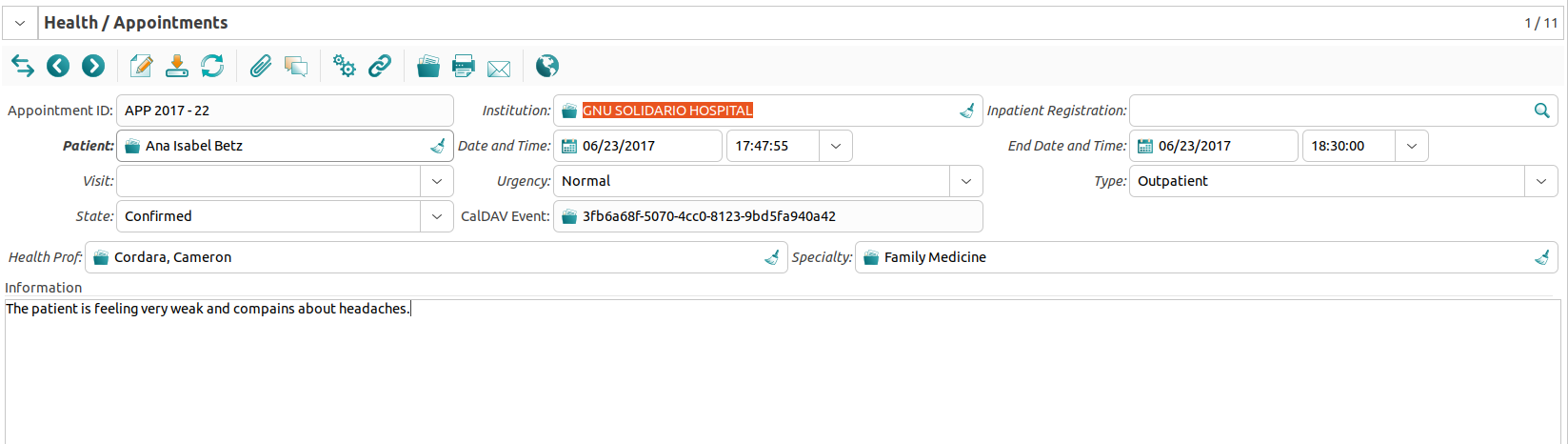
Each appointment can store the following information:
Appointment ID
Patient: Select the name of a registered patient.
Visit: Type of Appointment
State: The current state of the appointment. Can for example indicate that the patient has already checked in or that the appointment was cancelled.
Health Professional: The name of the appointed health professional.
Institution: The name of the institution. The institution is likely a health center.
Date
Urgency: Level of Emergency
CalDAV Event:
Inpatient Registration: Links a patient that currently inhabits the institution.
Type: Inpatient vs. Outpatient. Inpatient indicates the patient currently inhabits the institution.
Specialty: What the appointed health professional specializes in.
Additional Information
Todo
Explain CalDAV Event
List of all appointments
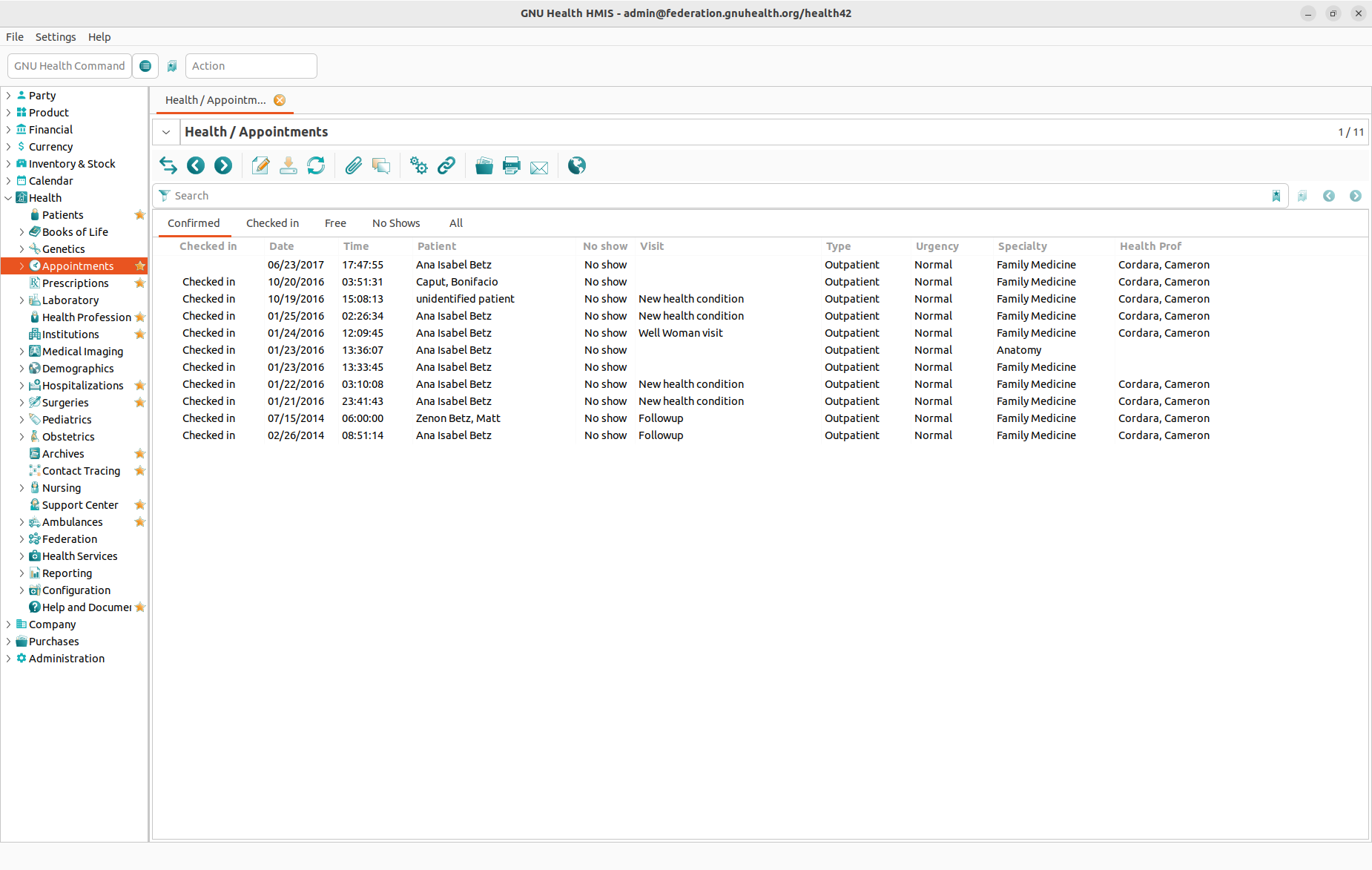
From the main menu of Health you have the possibility to get into the Appointments section. Here you see the list of all the appointments stored in the system.
Confirmed tab: This list reflects all existing appointments for which the state of the appointment is set to “confirmed”.
Checked in tab: This list reflects all existing appointments for which the state of the appointment is set to “Checked in”.
Free tab: This list reflects all available timeslots where you can create a new appointment.
No Shows tab: This list reflects all existing appointments for which the state of the appointment is set to “No Show”.
All tab: This list combines all the other lists mentioned above.
Appointments Calendar
The subsection Appointments Calendar allows you to display all appointments stored in the system in a calendar view.
Appointments Report
The subsection Appointments Report allows you to display all appointments of a certain health professional in a certain time period.
List of appointments for a specific patient
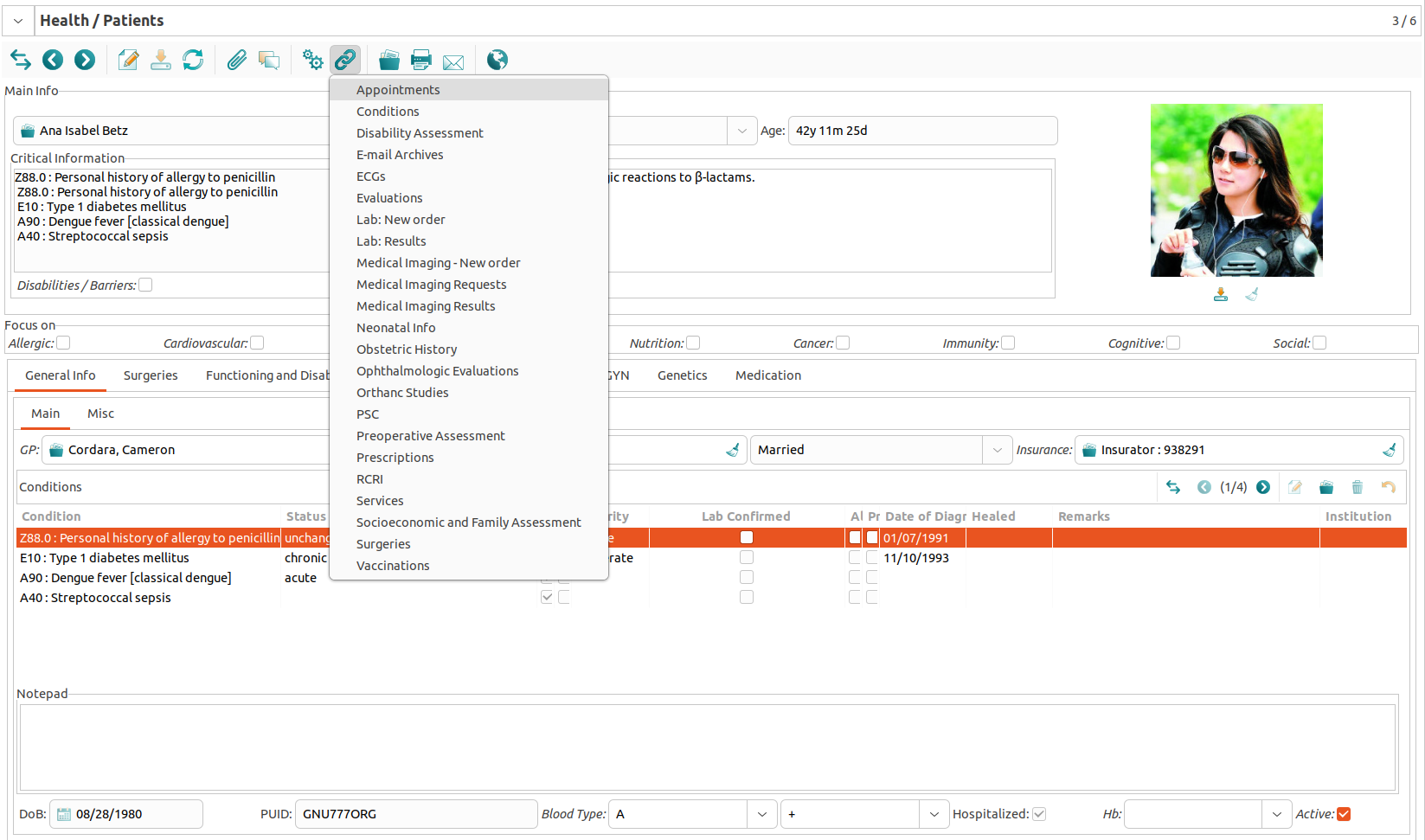
To access the list of all appointments for a specific patient only you typically start from the patients record. Simply click the Relate button and choose Appointments.
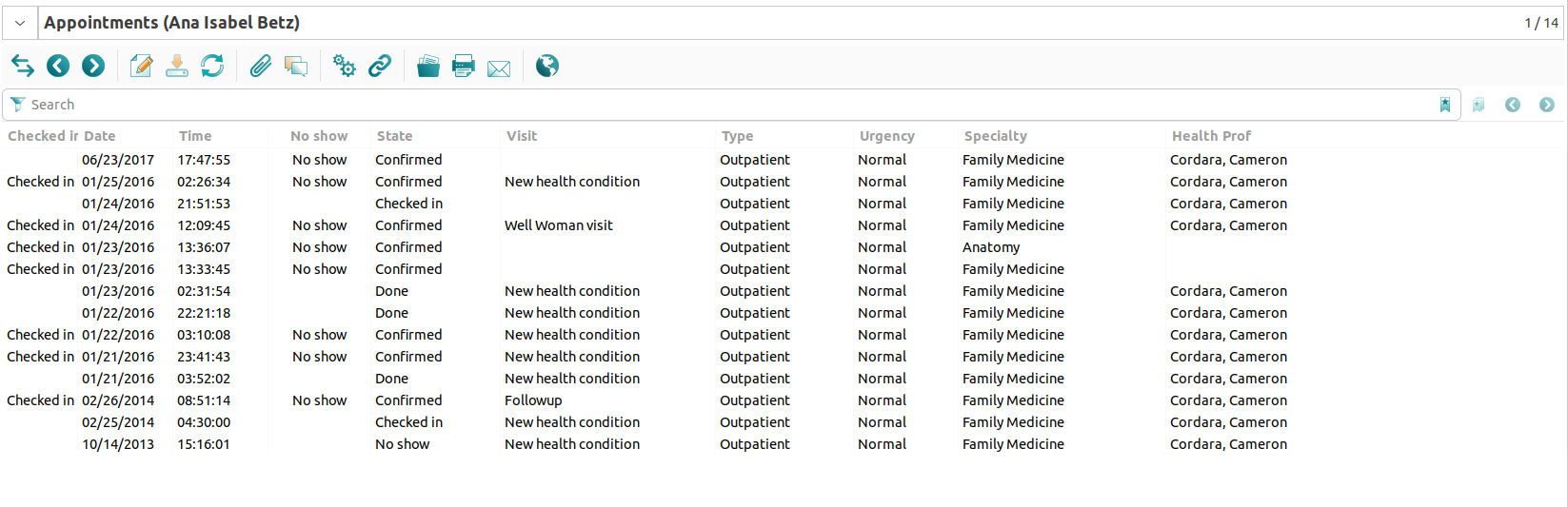
Hospitalizations

From the main menu you will have access to the Hospitalizations area. From here you will manage any kind of action related to the patient’s admission to or discharge from the hospital.
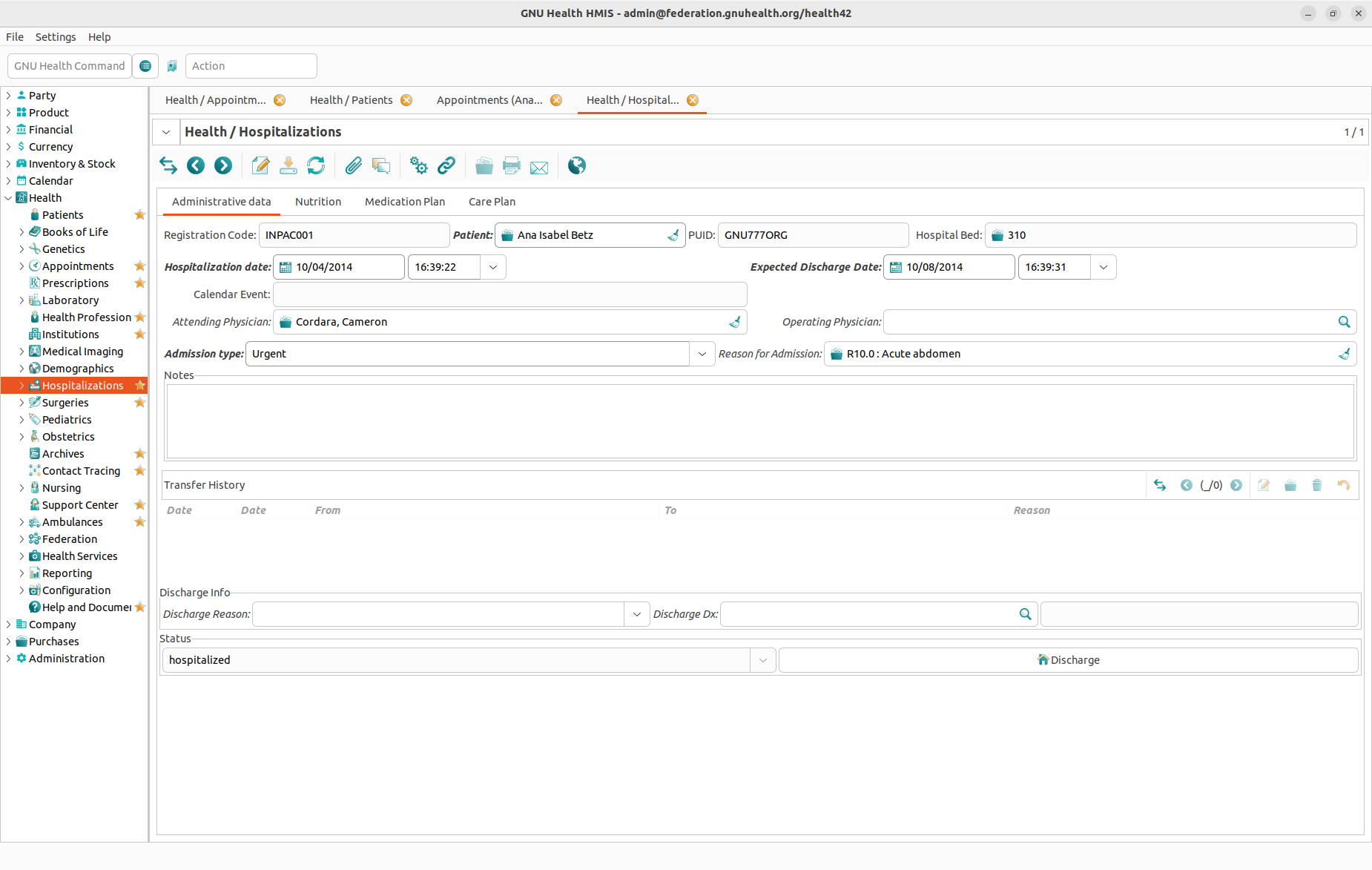
When you create a new Hospitalization record there are different tabs that will help you gather more information:
Administrative Data: In this section you can enter all the administrative information related to the patient admission.
Nutrition: The information in this section helps the hospital center to know more about the patient’s diet, belief etc.
Medication Plan: All the information entered here is related to medication during the admission (indication, treatment period, dosage etc.).
Care Plan: Here you will input all the data about nursing plan and discharge plan.
For more information about hospitalizations please refer to the Inpatient Management chapter.